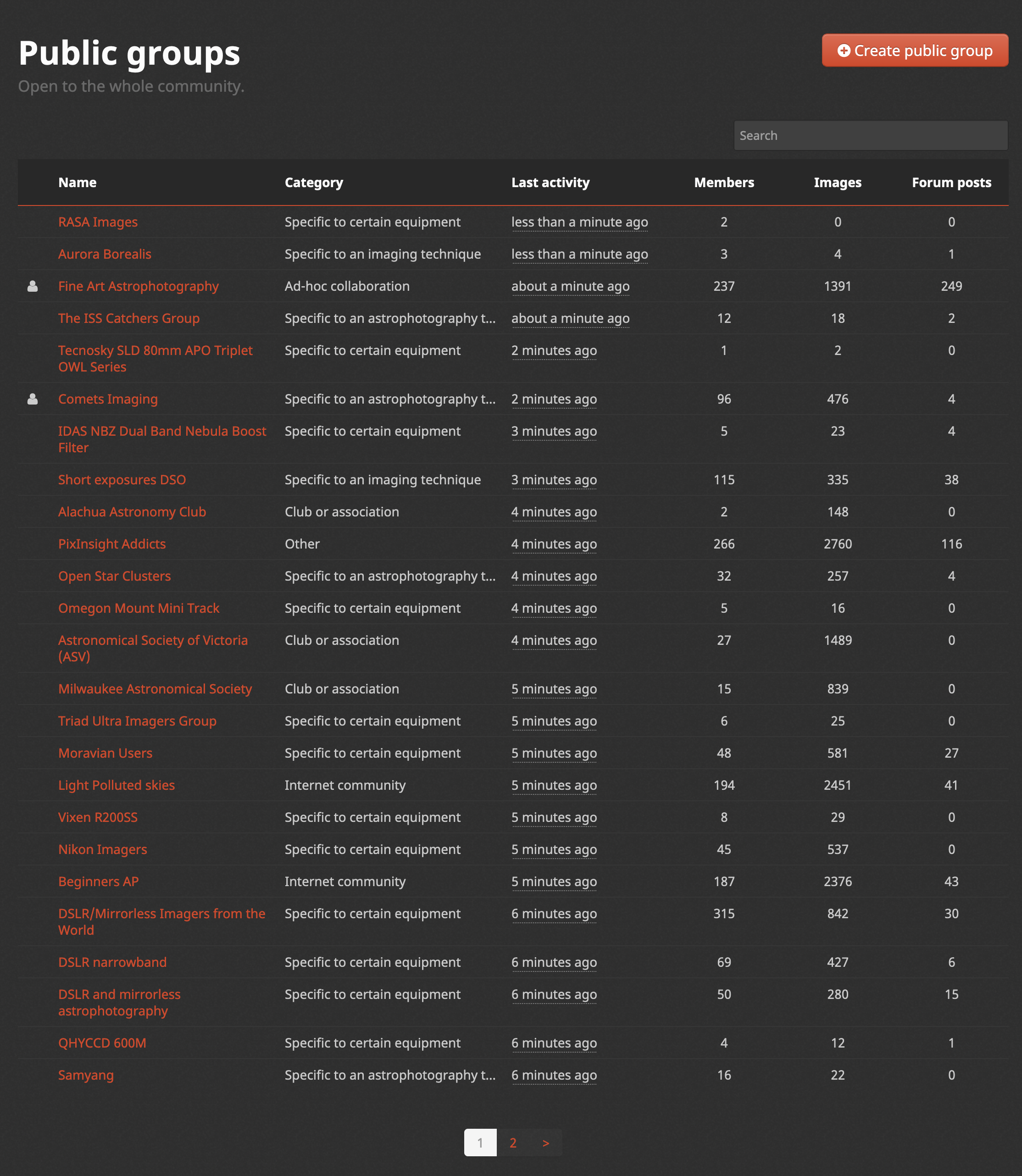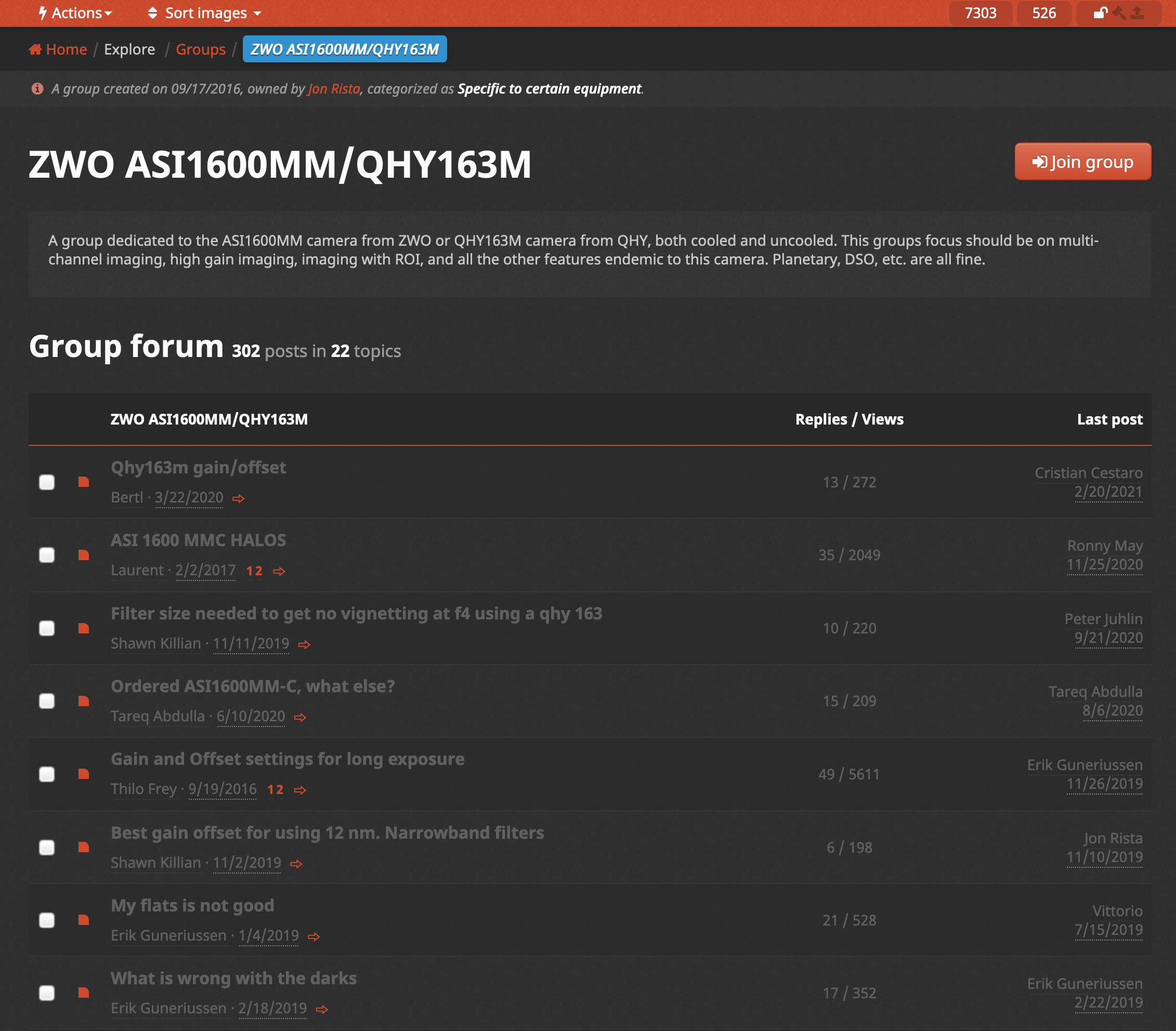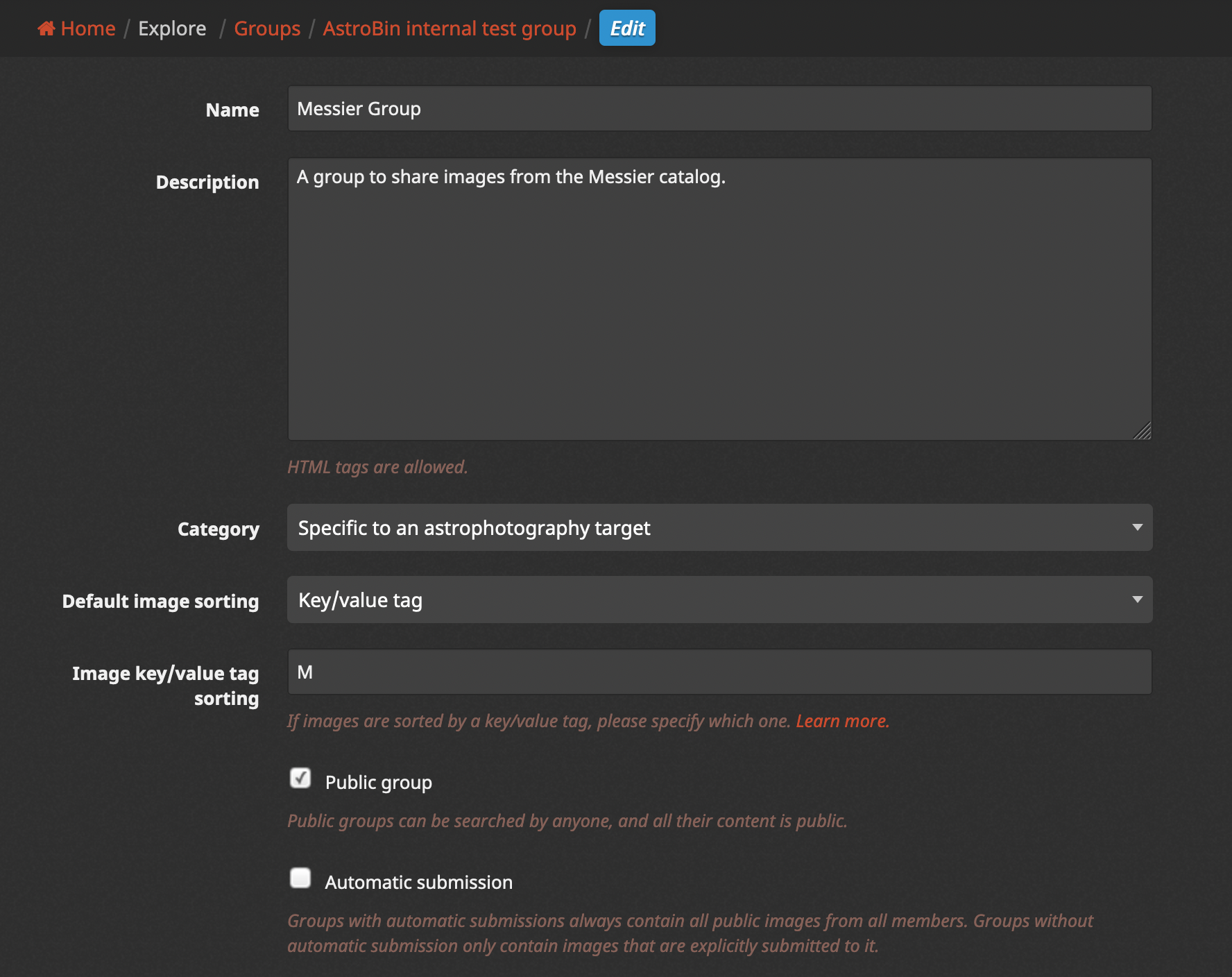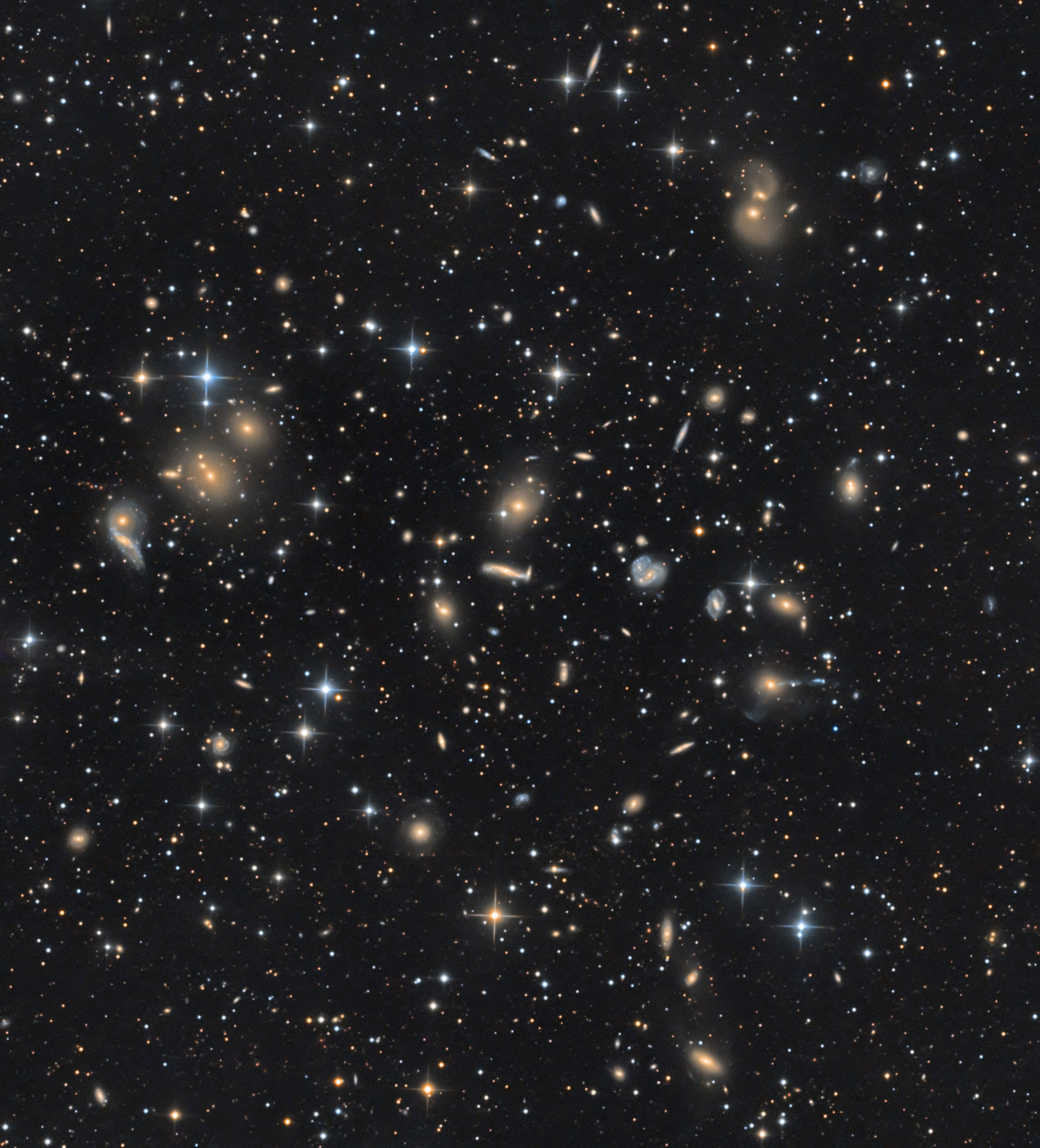
Groups
Groups are a flexible system to allow you and your peers engage in sub-communities within AstroBin.
With AstroBin groups, you can create smaller communities within AstroBin, for instance to coordinate communication for your club, society, or organization; to connect with people with similar interests within the realm of astrophotography; to interact with other users of the same equipment items; to organize data acquisition projects.
If you create a private group, you can enjoy a private forum for you and your friends to use to discuss astrophotography.
AstroBin groups offer a multitude of features, as seen below.
Private or public, you choose
You can set a group to be public, i.e. with site wide visibility, or private. When a group is private, only members you invite will be able to see it and access it.
Moderation
A moderated group will beed the owner's (or a moderator's) approval before images are posted it. An unmoderated group, instead, allows members to post freely.
Available categories
A group can be categorized as follows:
Professional network
Club or association
Internet community
Friends or partners
Geographical area
Ad-hoc collaboration
Specific to an imaging technique
Specific to an astrophotography target
Specific to certain equipment
Other
Automatic or explicit submission
When a group is set to have “automatic submission”, public images from its members always appear in the group. This is recommended for categories like Professional network, Club or association, Internet community, Friends or partners, Geographical area.
Otherwise, images need to be explicitly submitted to the group. This is recommended for the other categories.
The choice is yours anyway!
FAQ
How do I join a group?
To join a group, first find it the groups page, then use Join group button or the Actions menu, as shown in the image below.
What do I post images to a group?
You have two ways to post images to a group.
From the image data form (either during the upload process, or later, via the Edit -> Content menu.
From the group's page, via the Actions -> Add/Remove images.
Please note: some groups might have “auto-submission” enabled, which means that all your images are implicitly in that group.
What is key/value tag sorting?
Images can be assigned certain key/value tags, useful when sorting your collections. The same applies to groups.
So enable key/value tag sorting in your group, go to the Admin menu and select Edit group. You can do this if you are the group's owner.
Then, select Key/value tag as Default image sorting and decide on a key that should be used for sorting.
For instance, if your group is about Messier object, simply pick the M character as a key, and instruct the members of your group to tag images that they want to post to this group with the “M=…" tag.
E.g. M=001 or M=110. (note the leading zeroes: value sorting is alphabetical, not numerical).
To edit an image's key/value tags, please go to your image, then use the Edit menu and select Basic information.